Guys, Earlier we learned all draw panel commands like Line, Circle, Arc, etc from the draw panel. Now we are learning about the AutoCAD Move command article with an A-Z full tutorial.
Now we will learn how to modify drawings from the modified panel commands.
Today we will learn the ‘Move‘ command. So, let’s get started.
AutoCAD Move Command
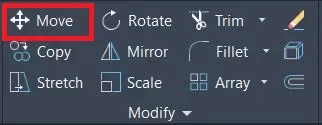
1. This Move command is very important and useful in AutoCAD.
This command is placed in the Modify panel in the Home tab.
2. A Move command moves objects at a specified distance in a specified direction.
The move command is very useful for the displacement of the object.
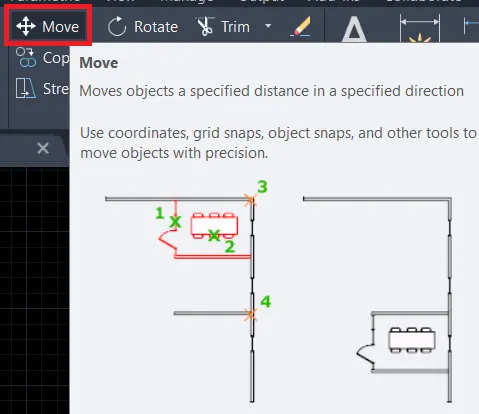
3. We can select the move command from the Modify panel in the Home tab or type “M” in the command bar.
Move command will invoke.
4. Select the object by any method as needed.
5. Right-click.
6. Select any base point from which you want to move the object.
7. Again right-click.
8. Drag the object where you want to place it and click where to want to place it or give directions and specify the distance.
Example of AutoCAD Move command

1. If I want to move this door object from its place and want to place it in the right place.
Follow these steps.
2. Select the Move tool from the Modify panel in the Home tab.
Or Type ‘M’ in the command bar.
3. Select the whole door object by the ‘window selection‘ (left to right) method.
4. Right-click.
5. Select the base point from which I want to move the object.
I will select the corner of the door as shown.
6. Again right-click.
7. Drag it from its place and put it on the corner.
That’s it. It is finished now.
How do I move around in AutoCAD?
To work effectively, you must be able to move around the drawing by controlling what is displayed on your screen.
We can move very easily around drawing by using zoom and panning.
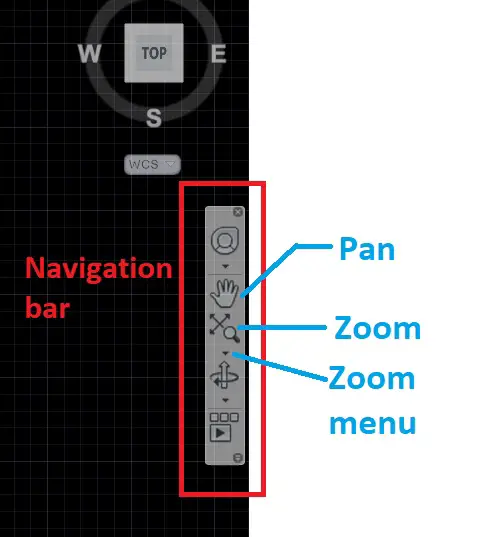
Pan:
These options are available in the navigation bar shown below.
By selecting the ‘Pan’ option from the navigation bar, the cursor will convert to a little hand icon that you click and drag in the drawing window to move around the drawing.
If necessary, you can click and drag repeatedly until you reach the desired location in the drawing, and to exit from the pan, press the ‘Enter’ or ‘ESC’ key.
OR we can directly use the pan by using the middle scroll button of the mouse.
Zoom:
To move around the drawing, we can also use the zoom tool from the navigation bar in AutoCAD.
The default zoom option is the ‘Zoom Extents’.
Zoom Extents displays everything about drawing by fitting the outermost extents of your drawing within the AutoCAD drawing window.
If you lose your work off the screen and you want to get it back then you can use Zoom Extents.
By clicking on the zoom drop-down other zoom options will be open.
We can move around the drawing by using those options.
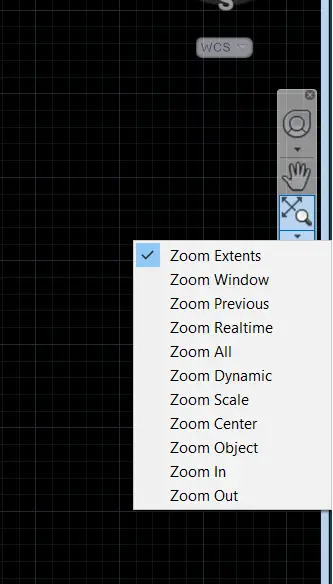
We can directly use ‘Zoom In’ and ‘Zoom Out’ by the middle button by scrolling the mouse.
How do I move a drawing to 0 0 in AutoCAD?
Follow these steps to move any drawing or object to 0,0 point in AutoCAD:
1. Firstly, turn off the toggle bar by using the F12 key.
When you type something in AutoCAD, it is shown beside the cursor which is called a toggle bar.
2. And after that turn off it when you type something it will show written in the command bar.
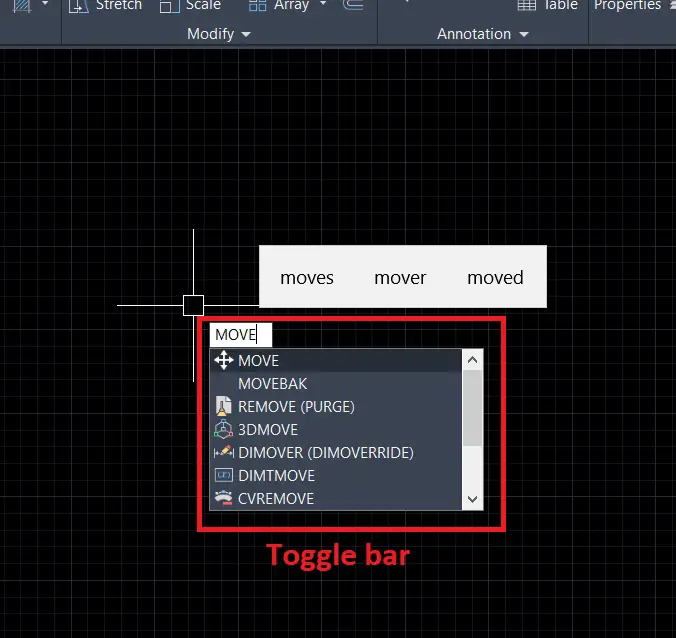
3. Then invoke the move command, select the object, and right-click.
4. Then select the base point.
5. then type 0,0 and press the Enter key.
6. The drawing will move at 0,0 from your selected base point.
People also ask About the AutoCAD Move command
When you want to move any object, you can move by drag and drop. Just click on that object and you will see one small blue square.
Click on that and by holding on to the small blue square drag it. And drop where you want to move.
You should be able to grab the grey bar to the left portion of the command line and by dragging move it anywhere you want.
I hope friends will like this Article. Thank you for visiting here…
Know more About AutoCAD on Youtube
Also, Read Our Previous Article
- What is AutoCAD Electrical? (99% want to Know) APR 2024
- AutoCAD Student Teacher Watermark (99% A-Z Tips) APR”24
- AutoCAD Earth Ground Symbols (70% Don’t Know) April”24
- What Computer language was AutoCAD written in? (90% Don’t Know)
- Best 11 laptops for AutoCAD 2024 (100% You Like) Apr”24
- Autodesk Takeoff 2024 | 80% of People Don’t Know (April”24)
- AutoCAD Section Line | 100% You Don’t Know April 2024
- AutoCAD shortcut keys (80% New keys don’t Miss) April 2024
- AutoCAD 2024 software price in India (99% it’s Confusing) Apr”24
- How to Autodesk clear temp files? (100% Legit Tips) Apr”24












Leave a Reply