Good morning friends today we are learning about Do you know How to change the cursor color in AutoCAD? If not, we are going to learn in this article a very easy method in 2024. So let’s start.
Do you know How to change the cursor color in AutoCAD?
Follow these steps to change the cursor color in AutoCAD:
1. First of all, Click on the “Application menu” (Logo of AutoCAD) located in the upper left corner of AutoCAD.
2. Click on the ‘Option’ One dialogue –the box will open.
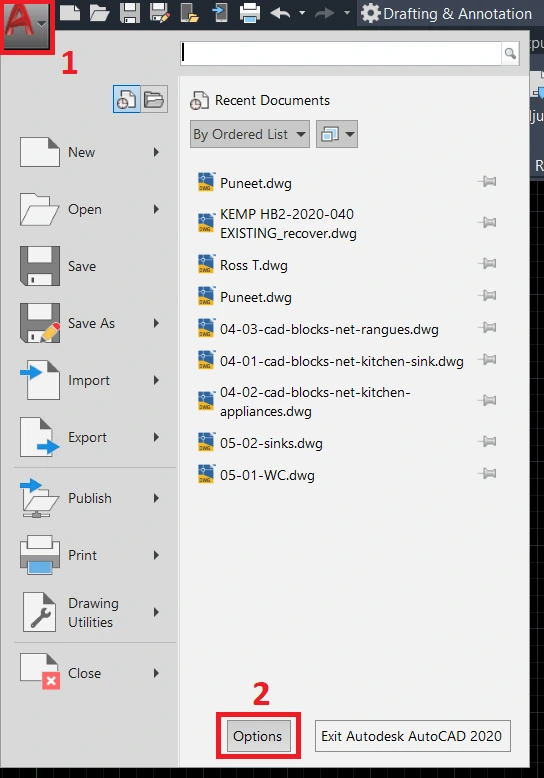
3. Go to the “Drafting” tab. And then click on “Colors…”.
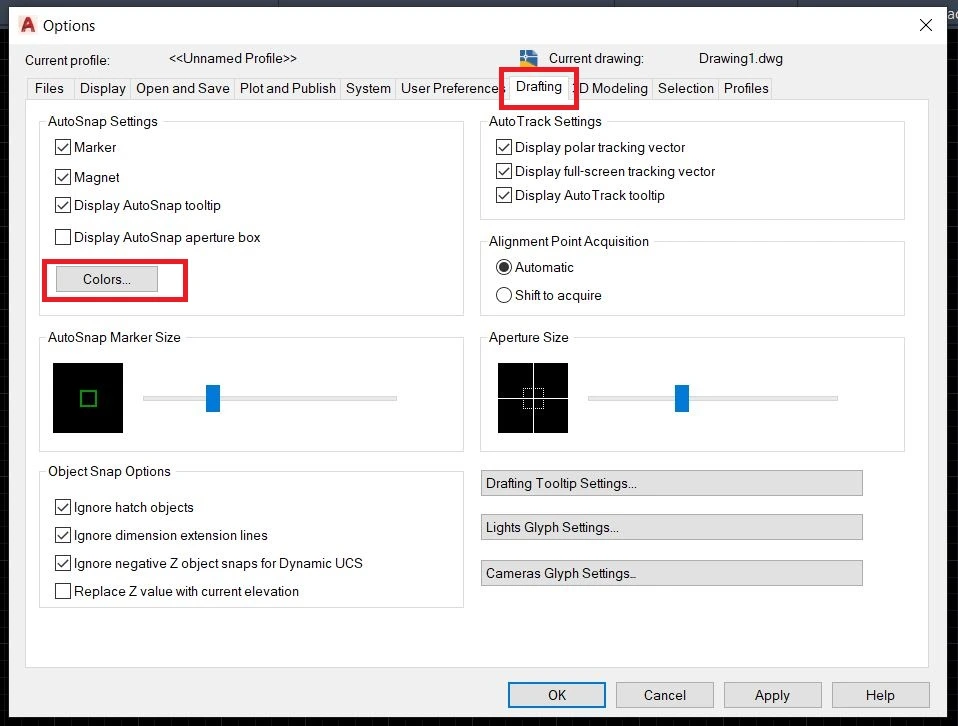
4. Now click on the “Crosshair” option in the ‘Interface Elements’ panel.
5. Change the color as per your requirement and click on “Apply & Close”.
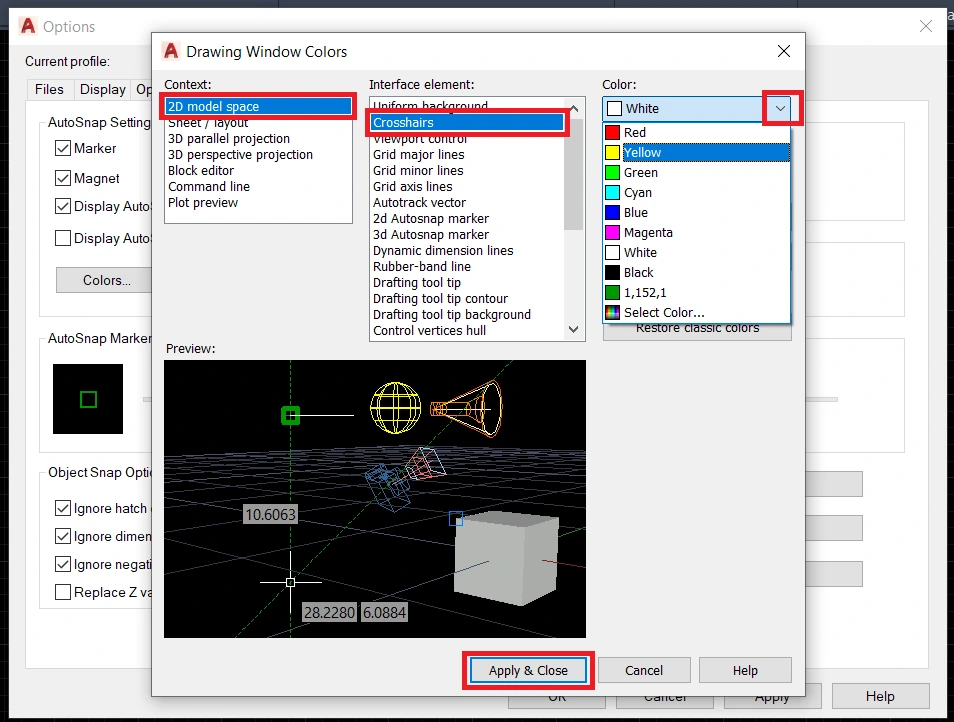
6. At last, click on ‘OK’, and the cursor color is changed now.
How to change cursor size in AutoCAD?
The cursor of AutoCAD contains a crosshair and pick box.
So, to change the cursor size, we need to change the size of the crosshair and pick box.
follow these steps to change the cursor size:
Click on the ‘Application menu’ located in the upper left corner of AutoCAD and select ‘Options’ located on the bottom right side.
One dialogue box will be open there.
Or type ‘OP’ in the command bar and press the “Enter” key.
The same dialogue box will be open there.
To increase/decrease the pick box size, select the ‘Selection’ tab. We can simply increase or decrease size thereby increasing or decreasing size.
To increase/decrease crosshair size, select the ‘Display’ tab.
We can set crosshair size by thereby increasing or decreasing size or number.
What is a crosshair and pick box?
Crosshair means the ‘+’ sign of the cursor and the small square we can show in the ‘+’ sign is called the pick box.
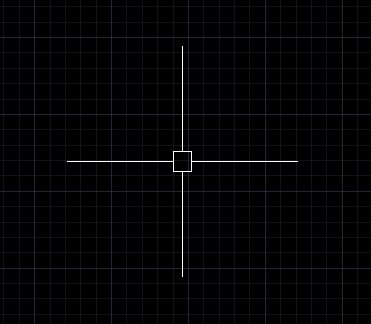
Thank you for reading. If you have any questions regarding this article, you can ask us by commenting. Also, read our other articles related to AutoCAD queries.
Know more About AutoCAD on Youtube
You can Read our Other Articles
- What is AutoCAD Electrical? (99% want to Know) APR 2024
- AutoCAD Student Teacher Watermark (99% A-Z Tips) APR”24
- AutoCAD Earth Ground Symbols (70% Don’t Know) April”24
- What Computer language was AutoCAD written in? (90% Don’t Know)
- Best 11 laptops for AutoCAD 2024 (100% You Like) Apr”24
- Autodesk Takeoff 2024 | 80% of People Don’t Know (April”24)
- AutoCAD Section Line | 100% You Don’t Know April 2024
- AutoCAD shortcut keys (80% New keys don’t Miss) April 2024
- AutoCAD 2024 software price in India (99% it’s Confusing) Apr”24
- How to Autodesk clear temp files? (100% Legit Tips) Apr”24












AUTOCAD is so amazing. The perfect answer to my question, “How to change the color of cursor”. Back in the old days, while sitting at my drafting table, with pencil and pen, the Engineer would bring his redline mark-ups of my penciled drawing, and say to me “I want this area in lighter and darker shade of grey on vellum”. Thank you AUTOCAD, Now I can do this in less than 5 seconds.