Good morning guys today we are learning about How to underline text in AutoCAD and How do you underline text in AutoCAD
Do you know How to underline text in AutoCAD?
Follow these steps on How to underline text in AutoCAD.
1. Select ‘Multiline Text’ from the ‘Text’ drop-down menu and create “one box” in the workspace where you want to write.
NOTE: We cannot underline text for single-line text. We can underline text for Multiline text.
2. Write something as you need.
3. Just double–click on the text. The ‘Text Editor Panel’ will open at the top of the workspace.
4. Select text and click on the “U” (Underline) from the ‘Formatting’ panel.

5. Your text will be underlined.
Types of Text in AutoCAD (What are Multiline Text and Single Line Text?)
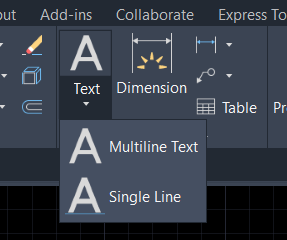
Text command is very useful for “adding the text” or writing something into the drawing in a short time.
We can invoke the text command from the ‘Annotation’ panel in the ‘Home’ tab.
Or we can type ‘TEXT’ in the command bar and press Enter key.
AutoCAD Text command has two types
“Multiline text” and “Single-line text”
We can select these types by clicking on the Text command drop-down menu or typing ‘MT’ for the Multiline text and ‘DT’ for the Single-line text in the command bar and pressing the Enter key.
1. Multiline Text
Multiline text creates “multiline text”. It means that by using multiline text we can write long writing in a paragraph, point–wise, and a column.
We can also change the format, text, text height, etc
2. Single-line text
Single-line text creates text only in a “single line“. This means we cannot write text in a paragraph like a multiline text.
If we want to write text in any rotation angle and the writing is short, then we can use Single line text. Also, Single line text has no edited options like Multiline text.
Read our other articles also. Please Ask Questions About Autocad in the comments below.
Thank you for reading…
Know more About AutoCAD on Youtube
You can Read our Other Articles
- What is AutoCAD Electrical? (99% want to Know) APR 2024
- AutoCAD Student Teacher Watermark (99% A-Z Tips) APR”24
- AutoCAD Earth Ground Symbols (70% Don’t Know) April”24
- What Computer language was AutoCAD written in? (90% Don’t Know)
- Best 11 laptops for AutoCAD 2024 (100% You Like) Apr”24
- Autodesk Takeoff 2024 | 80% of People Don’t Know (April”24)
- AutoCAD Section Line | 100% You Don’t Know April 2024
- AutoCAD shortcut keys (80% New keys don’t Miss) April 2024
- AutoCAD 2024 software price in India (99% it’s Confusing) Apr”24
- How to Autodesk clear temp files? (100% Legit Tips) Apr”24











Leave a Reply