Guys, Previously we discussed how to Move any object in the AutoCAD by the Move command. But today we are learning about the AutoCAD copy command and How to copy a selected area in the AutoCAD copy command shortcut. Also, the AutoCAD copy array command not working.
Now we will learn how to copy any object in AutoCAD. So, let’s get started.
Do you know How to use the AutoCAD copy command?
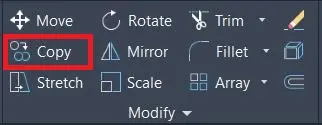
1. This command is very important and useful in AutoCAD.
This command is placed in the Modify panel in the Home tab.
2. The copy command is very useful for Creating the same line or object the same as the first one.

3. We can select the copy command from the Modify panel in the Home tab or type ‘C’ in the command bar.
Copy command will invoke.
4. Select the object by any method as needed.
5. Right-click.
6. Select any base point from which you want to copy the object.
7. Again right–click.
8. Drag the object where you want to place it and click where to want to place it or give directions and specify the distance.
9. We can make as many copies as we want.
10. Press the ‘ESC’ or ‘Enter key or ‘right-click’ to come out from the command.
Example of the AutoCAD copy command.
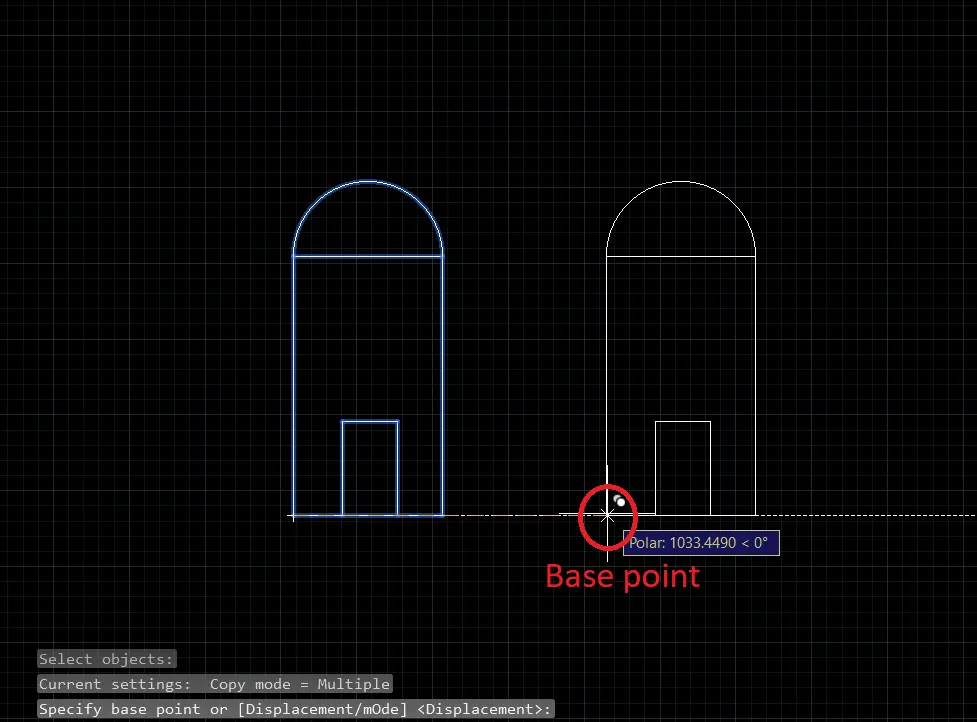
1. For example, I want to copy this small object.
2. Select the copy command from the Modify panel in the Home tab or type ‘C’ in the command bar.
Copy command will invoke.
3. Select the whole object by the ‘Crossing window‘ (right to left) selection method.
4. Right-click.
5. Select the base point as shown.
6. Drag the whole object where we want to copy it and select the point where we want to copy it.
7. Press the ‘ESC’ or ‘Enter’ key or ‘Right-click’ to come out from the command.
It’s done.
if you have some queries please contact us. we will reply to you.
Thank you for visiting here. I hope you like this Article.
FAQ on AutoCAD Copy Command
(You can likewise involve these orders for reordering plants and names inside a solitary drawing, even though our XCOPY and XCORO devices are significantly more valuable.)
To copy at least one block, press CTRL + C (Windows console) or Command + C (Mac console).
The command line will provoke you to Select items. Click the block(s) you need to copy.
You can likewise draw a window enveloping a few items.
While completing the process of coping, press Enter.
To paste the blocks, press CTRL + V (Windows console) or Command + V (Mac console). The command line will incite you to Specify additional points. Click an area in your attraction to put the blocks.
1. Click the Home tab >> Modify panel >> Move, Copy, and Rotate drop-down >> Copy, Rotate then Find Move tool.
2. In the drawing area, Please select the object to copy and press “ENTER“.
3. Then Select the point around which to rotate the object.
4. In the line command, First specify the angle to rotate, or in the drawing area, click to indicate the new position.
5. In the drawing area, First click to indicate the position to which you want to move the object.
6. In the last step Press ESC.
Follow these simple four steps to copy a selected area in AutoCAD.
1. First of all Select all objects or entities you want to copy.
2. Then type COPYCLIP then press Enter (or press ctrl+C).
3. Then open your original file.
4. In the last step Type PASTECLIP (or press ctrl +V) to paste it to your original drawing.
Know more About AutoCAD on Youtube
Also, Read Our Previous Article
- What is AutoCAD Electrical? (99% want to Know) APR 2024
- AutoCAD Student Teacher Watermark (99% A-Z Tips) APR”24
- AutoCAD Earth Ground Symbols (70% Don’t Know) April”24
- What Computer language was AutoCAD written in? (90% Don’t Know)
- Best 11 laptops for AutoCAD 2024 (100% You Like) Apr”24
- Autodesk Takeoff 2024 | 80% of People Don’t Know (April”24)
- AutoCAD Section Line | 100% You Don’t Know April 2024
- AutoCAD shortcut keys (80% New keys don’t Miss) April 2024
- AutoCAD 2024 software price in India (99% it’s Confusing) Apr”24
- How to Autodesk clear temp files? (100% Legit Tips) Apr”24











your post is great I appreciate you .It is very helpful thanks for sharing