Guys, Earlier we discussed tools available in the draw panel like Line, Circle, etc. Spline AutoCAD and Multiple Point Command and How to use this Spline Autocad and Multiple points Command-A to Z full tutorial with pictures.
Now we will see some small but important tools available in the Draw panel drop-down menu one by one. So, let’s get started.
About Spline AutoCAD
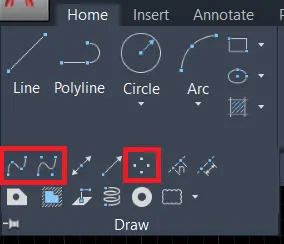
In the Draw panel, there are many options that are available related to the line.
We can see this by clicking on the draw drop-down menu.
Spline fit, Spline CV, Construction line, Ray, Multiple points, Divide, Measure, Region, Helix, Donut, Revision clouds, etc options are available in the draw panel drop-down menu.
We will learn all one by one.
1. Spline Fit (Spline AutoCAD)
1. Spline fit and spline CV commands are the most useful tools for drawing sketches or drawings of geometry topographic maps.
These lines are one type of polyline.
2. We can invoke this command from the draw panel drop-down menu by selecting the ‘Spline fit’ tool or typing ‘SPL‘ in the command bar choosing the method and then choosing the fit option.
3. Specify the first point of the spline.
4. then specify the next point and continue to draw in zigzag mode.
5. Press Enter or right-click Enter to come out from the command.
6. We can easily edit this type of line by selecting these lines and adjusting the points available on them.
Or we can edit by typing SPE in the command bar.
7. We can also convert it into Spline CV and can add vertex online.

2. Spline CV (Spline AutoCAD)
1. This command or tool is the same as the previous command.
But we have to draw this line by selecting the vertex point of a line.
2. whereas we drew a line in the previous command directly by choosing points of a line.
3. We can invoke this command from the draw panel drop-down menu by selecting the ‘Spline CV’ tool or typing “SPL” in the command bar choosing a method and then choosing the CV option.
4. Specify the first point of the spline.
5. Then specify the vertex points of a line.
The line will be shown drawn as per selected vertex points.
6. Press Enter or right-click Enter to come out from the command.
7. We can edit this line by editing the vertex points of a line.
Or we can edit by typing ‘SPE’ in the command bar.
We can add more vertex points or also can delete vertex points.
3. Multiple Points
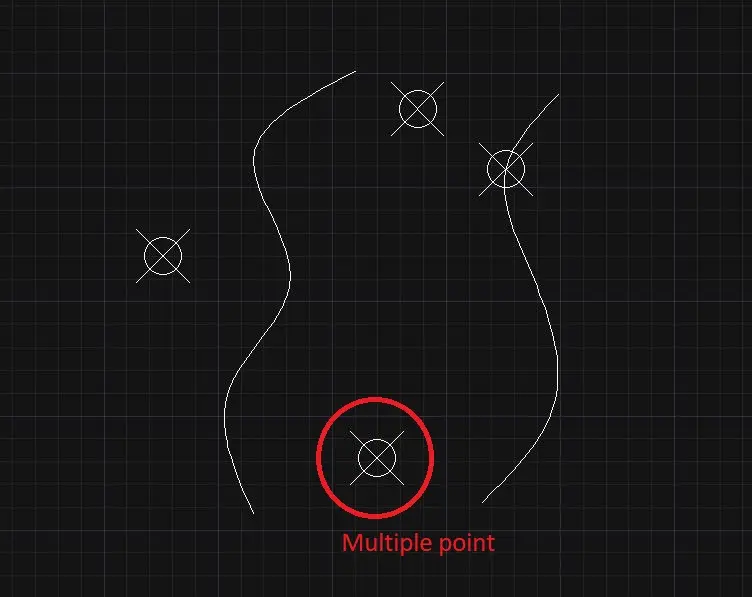
1. Here multiple-point command is mainly used as reference points.
2. Also, it can be used for the indication of any place on the geographic map.
3. Select the multiple points tool from the drop-down menu of the draw panel in the Home tab.
4. Specify multiple points where you want.
5. We can modify point size and style easily by typing ‘DDPTYPE’ in the command bar.
6. It will show one dialogue box of point style. We can modify it from here by choosing the point style that you want.
What is the difference between spline and polyline?
So first of all, Spline means special polyline.
We can use the spline command to draw curved lines same as the freehand sketch.
We can edit the spline by modifying small points on the spline.
It means we can get a more smooth or sharp curve as per our requirement.
Whereas Polyline shows multiple lines as a single object.
We cannot edit that by multiple points.
A polyline is used to draw multiple lines or curves as a single object.
Thank you for visiting here…
Know more About AutoCAD on Youtube
Also, Read Our Previous Article
- What is AutoCAD Electrical? (99% want to Know) APR 2024
- AutoCAD Student Teacher Watermark (99% A-Z Tips) APR”24
- AutoCAD Earth Ground Symbols (70% Don’t Know) April”24
- What Computer language was AutoCAD written in? (90% Don’t Know)
- Best 11 laptops for AutoCAD 2024 (100% You Like) Apr”24
- Autodesk Takeoff 2024 | 80% of People Don’t Know (April”24)
- AutoCAD Section Line | 100% You Don’t Know April 2024
- AutoCAD shortcut keys (80% New keys don’t Miss) April 2024
- AutoCAD 2024 software price in India (99% it’s Confusing) Apr”24
- How to Autodesk clear temp files? (100% Legit Tips) Apr”24











Leave a Reply