Good morning guys today we are talking about How to change the dimension text size in AutoCAD and How to change the dimension text in AutoCAD 2024
Do you know How to change the dimension text size in AutoCAD?
We can do all settings from the ‘Annotation’ tab.
1. Select the ‘Annotation’ tab and click on the small arrow in the ‘Dimension’ panel. One dialogue box will open as shown.
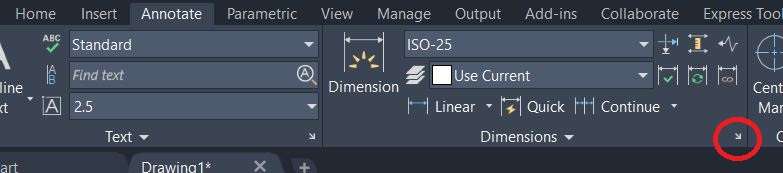
2. Or we can ‘DIMSTY’ in the command bar and press Enter key. The same dialogue box will open for all dimension settings.
3. Then go to the Text tab. From this tab, we can modify text style, text color, and fill color.
The main thing is we can change the text height from here.
4. Select Text style to modify in the Text style dialogue box. Click on the text height and modify it in your drawing unit.
5. Then click on Apply.
6. Then click on “Set current“. and Close it.
Another way to change the dimension text size in AutoCAD.
If you want to change the dimension text size of any one particular dimension text,
1. You can right–click on it.
2. Then select “Properties” from all options.
3. One dialogue box will open. You can change the dimension text size by modifying the text height from this dialogue box.
How to change the dimension text font style?
Method 1: To change the dimension text font style
The method to change the dimension text font style is the same as changing the dimension text size.
We can do all settings from the ‘Annotation’ tab.
Select the ‘Annotation’ tab and click on the small arrow in the ‘Dimension’ panel.
One dialogue box will open as shown.
Or we can ‘DIMSTY’ in the command bar and press Enter key.
The same dialogue box will open for all dimension settings.
Go to the Text tab.
From this tab, we can modify text style, text color, and fill color. The main thing is we can change the text height from here.
After that, click on the three horizontal dots (…) beside the “Standard” in the Text style.
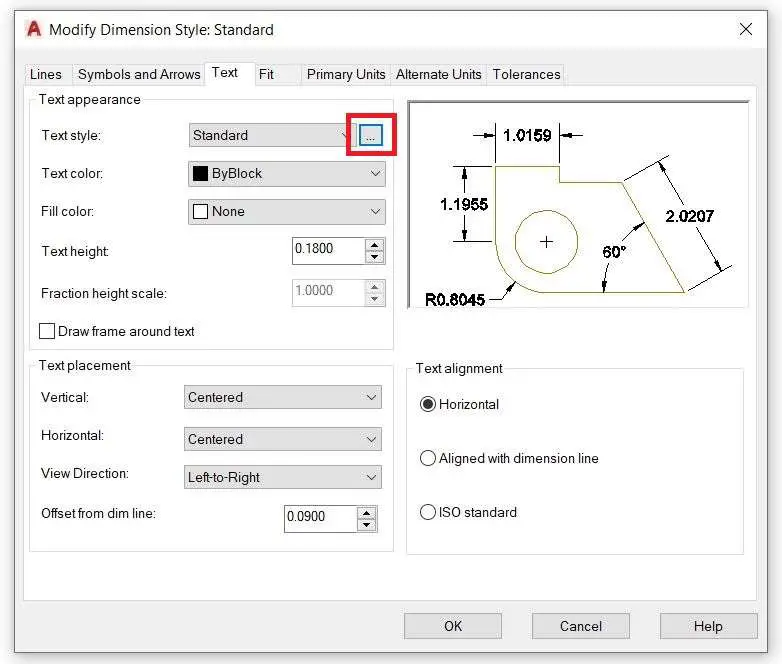
One another dialogue box will be open.
Then go to the “Font“. Then change the name of the font as per your requirement.
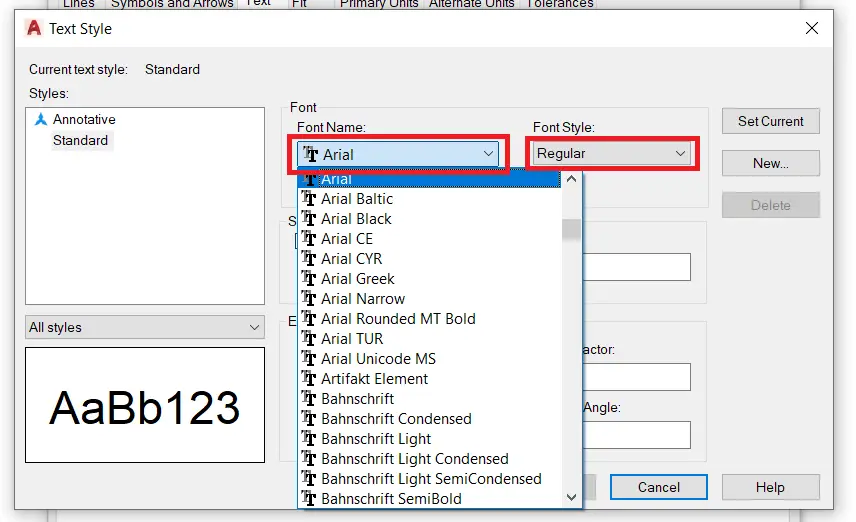
Change font style if needed.
Then click on “Apply“. Click on “OK“. Then “Set current” and “Close“.
Method 2: To change the dimension text font style
If you want to change the dimension text size of any one particular dimension text, you can right–click on it.
Then select “Properties” from all options.
One dialogue box will open. You can change the dimension text font style by modifying the font style from this dialogue box.
Thank you for reading. Also, read our other articles related to AutoCAD queries.
Know more
Read our other Articles
- What is AutoCAD Electrical? (99% want to Know) APR 2024
- AutoCAD Student Teacher Watermark (99% A-Z Tips) APR”24
- AutoCAD Earth Ground Symbols (70% Don’t Know) April”24
- What Computer language was AutoCAD written in? (90% Don’t Know)
- Best 11 laptops for AutoCAD 2024 (100% You Like) Apr”24
- Autodesk Takeoff 2024 | 80% of People Don’t Know (April”24)
- AutoCAD Section Line | 100% You Don’t Know April 2024
- AutoCAD shortcut keys (80% New keys don’t Miss) April 2024
- AutoCAD 2024 software price in India (99% it’s Confusing) Apr”24
- How to Autodesk clear temp files? (100% Legit Tips) Apr”24
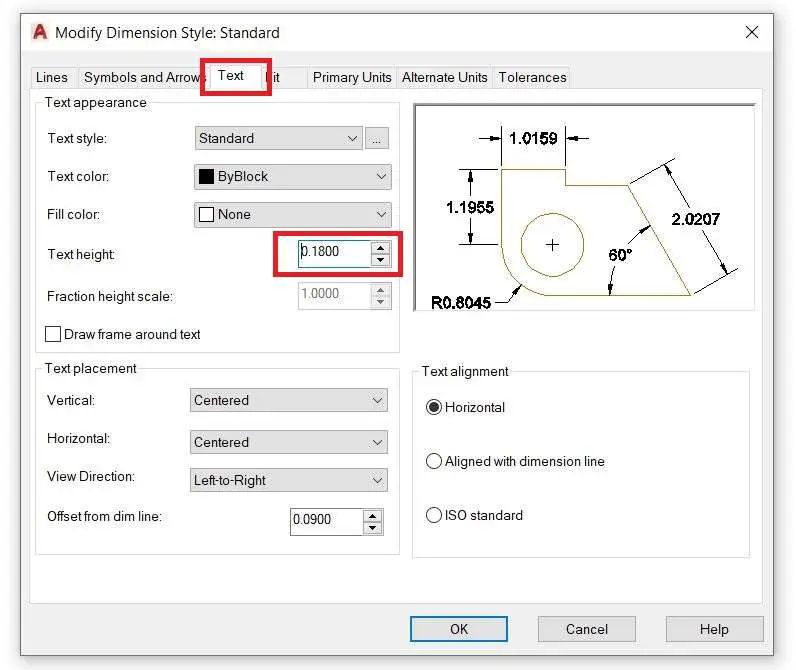











Leave a Reply