Guys, Earlier we saw the Construction line and Ray’s command. Today we are learning about A Multiline Command in AutoCAD article with A to Z full tutorials
Now we will learn something about how to draw roads or street roads using the Multiline command. So, let’s get started.
So, first of all, we have to learn about what is Multiline command.
Multiline Command in AutoCAD
A Multiline means lines more than one line.
Multiline is useful when we draw or draft a street map.
We can draw one-way or two-way roads by using a Multiline command.
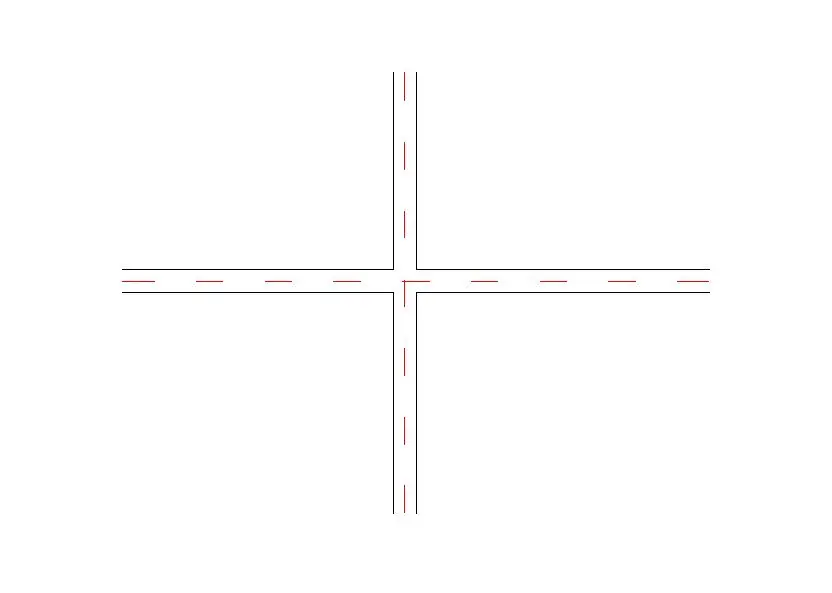
1. We can invoke the Multiline command by typing ‘ML’ in the command bar.
Press the Enter key, Multiline command will be invoked.
2. Specify the first point and draw multiline as needed.
It is one type of polyline. We can draw it continuously.
3. By default, we can draw two single-line types of multiline.
4. We can change the distance between two lines by changing the scale from the command bar.
5. To draw lines more than two lines, type ‘MLSTYLE’ in the command bar.
We will show a dialogue box. Click on ‘Add’ give the name and add lines as needed.
6. Remember that name, it is necessary.
We can also change the color from there. At last click ‘OK’.
7. To draw our created line, after typing ‘ML’ in the command bar, click on the style and give the name of the newly created line. It will be active.
8. To edit multiline, type ‘MLEDIT’ and can modify it from the dialogue box.
9. To come out from the command, press Enter or right-click enter.
Thank you for visiting here…
I hope friends will like this article on How to use Multiline Command in AutoCAD.
Know more About Multiline Command in Autocad from our YouTube channel.
Also, Read Our Previous Article
- What is AutoCAD Electrical? (99% want to Know) March 2025
- AutoCAD Student Teacher Watermark (99% A-Z Tips) March 2025
- AutoCAD Earth Ground Symbols (70% Don’t Know) March 2025
- What Computer language was AutoCAD written in? (90% Don’t Know)
- Best 11 laptops for AutoCAD 2025 (100% You Like) March 2025
- Autodesk Takeoff 2025 | 80% of People Don’t Know (March 2025)
- AutoCAD Section Line | 100% You Don’t Know March 2025
- AutoCAD shortcut keys (80% New keys don’t Miss) March 2025
- AutoCAD 2025 software price in India (99% it’s Confusing) March 2025
- How does Autodesk clear temp files? (100% Legit Tips) March 2025











Leave a Reply