Good afternoon guys today we are talking about How to Delete layers in AutoCAD, How to Delete Layers, how we Delete Layers, and how to delete multiple layers in AutoCAD Mac.
Do you know How to Delete Layers in AutoCAD?
It’s impractical to erase or purge a layer if there are objects on the layer or the other hand assuming items are referring to the layer.
Assuming that there are no such items or objects, utilize the LAYDEL command to erase the layers:
- First of all, Enter LAYDEL on the command line.
- Then Click ‘Name‘ or enter N.
- Select the Layer and snap ‘ok’ to erase/delete it.
Take a stab at renaming the layer, and after it is renamed then attempt to erase/delete the layer.
Consolidate the layer that won’t erase or purge to another layer:
- In the Layers Manager select the layer that won’t erase and right-click.
- After that Select ‘Merge Selected Layer(s) & select a layer to merge the undeletable layer to.
Keep Note: Blocks can likewise prevent a layer erase. Regardless of whether blocks are erased from the model or paper space, their definitions are still in the drawing.
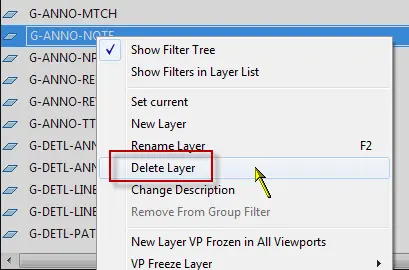
A layer that the block/definition is on will remain “used” until all blocks and their definitions are erased & purged.
Rename a layout tab in AutoCAD
To rename a layout follow these steps:
- First of all, you have to Right–click the tab for the layout that you have to rename.
- Then select Rename on the menu(shortcut).
- After you will see the Rename Layout dialog box.
- Just press Enter the desired layout name
- In the last click on OK.
Why Unable to delete or purge a layer in AutoCAD?
The following layers cannot be deleted:
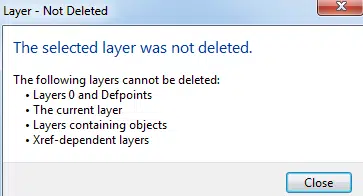
- Layer 0 & Defpoints
- The current layer
- Layers containing objects
- The Xref-dependent layers
- The layer also can’t be purged by using the PURGE command.
Read More: Introduction to AutoCAD. and How to use the AutoCAD command line.
FAQ on how to Delete layers in AutoCAD
On the off chance that fundamental, open the Layer Properties Manager by clicking the Home tab Layers board Layer Properties. Right-click your desired layer to erase, and click Delete Layer.
You can Read our Other Articles
- What is AutoCAD Electrical? (99% want to Know) APR 2024
- AutoCAD Student Teacher Watermark (99% A-Z Tips) APR”24
- AutoCAD Earth Ground Symbols (70% Don’t Know) April”24
- What Computer language was AutoCAD written in? (90% Don’t Know)
- Best 11 laptops for AutoCAD 2024 (100% You Like) Apr”24
- Autodesk Takeoff 2024 | 80% of People Don’t Know (April”24)
- AutoCAD Section Line | 100% You Don’t Know April 2024
- AutoCAD shortcut keys (80% New keys don’t Miss) April 2024
- AutoCAD 2024 software price in India (99% it’s Confusing) Apr”24
- How to Autodesk clear temp files? (100% Legit Tips) Apr”24











Leave a Reply