Guys today we are learning about How to create a viewport in AutoCAD and How to add a viewport in AutoCAD paper space
Do you know How to create a viewport in AutoCAD?
1. Click on the “Layout” tab beside the ‘Model’ tab at the bottom left corner of the workspace.

2. Then click on the “Layout” tab at the top menu bar ribbon.
3. If you want to create a new layout, then click on “New” in the ‘Layout’ panel.
4. Otherwise, click on the “Page setup” in the ‘Layout’ panel. One dialogue box will open.

5. Click on ‘Modify’. One dialogue box will open.
6. Set your requirements as PDF, Page size, Layout, Portrait, etc., and click on ‘OK’.
7. Select the ‘Set current’ option and close the dialogue box.
8. To Create a viewport in AutoCAD Click on the small arrow beside the “Layout viewport panel” and select the viewport style as per your requirement. Click on “OK”.
9. If you want to create a rectangle viewport, then select “Rectangle” from the ‘Layout viewports’ panel in the ‘Layout’ tab. And draw a rectangle as per your requirement.
10. You can also create any closed shape as per your requirement. Just draw any shape, like a circle by going ‘Home’ tab.
11. Then come back to the “Layout” tab click on the ‘Rectangle drop-down’ menu and choose the “Object” option.
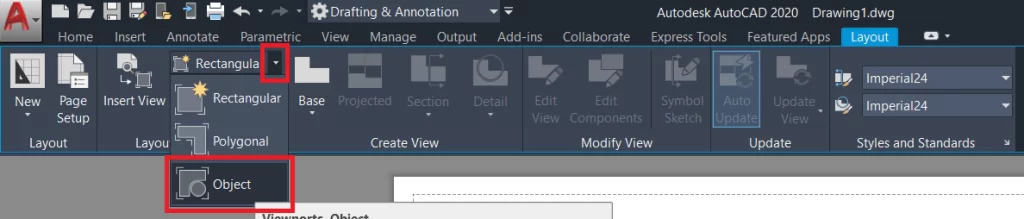
12. Select your drawn object to make it Viewport.
It’s done.
How to rotate Viewport in AutoCAD?
Follow these steps on How to rotate the viewport in AutoCAD
1. Click the “layout tab” that you want to rotate.
2. Make sure that the VPROTATEASSOC system variable is set to 1 in your AutoCAD.
3. Otherwise, type ‘VPROTATEASSOC’ in the command bar and press the Enter key.
4. Then type 1 and again press the “Enter” key.
5. Select the viewport that you want to rotate by clicking on the boundary of the viewport.
6. Right-click inside the viewport and select “Rotate”.
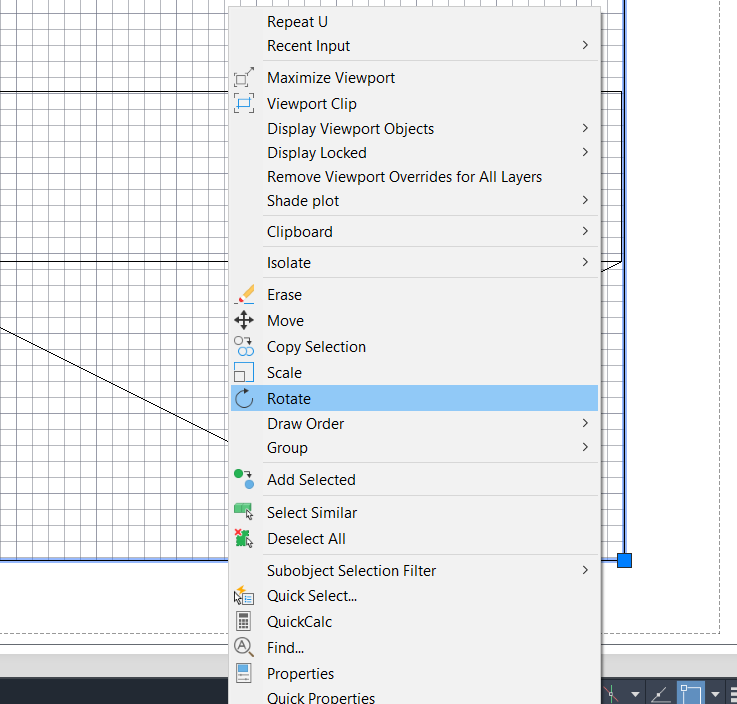
7. Specify one base point and specify the rotation angle at which you want to rotate the viewport.
Also, read our other articles related to AutoCAD queries.
FAQ on viewport in AutoCAD
Floating viewports are known as Layout viewports.
First of all, Click on the “View tab” then click on the Viewports panel and find the Viewport icon.
After you can see the Viewports dialog box. Named Viewports tab, Now you have to just select the name of the viewport configuration that you need to delete.
In the last step press the “DELETE” key on your keyboard.
Know more About AutoCAD on Youtube
You can Read our Other Articles
- What is AutoCAD Electrical? (99% want to Know) March 2025
- AutoCAD Student Teacher Watermark (99% A-Z Tips) March 2025
- AutoCAD Earth Ground Symbols (70% Don’t Know) March 2025
- What Computer language was AutoCAD written in? (90% Don’t Know)
- Best 11 laptops for AutoCAD 2025 (100% You Like) March 2025

- Autodesk Takeoff 2025 | 80% of People Don’t Know (March 2025)
- AutoCAD Section Line | 100% You Don’t Know March 2025

- AutoCAD shortcut keys (80% New keys don’t Miss) March 2025

- AutoCAD 2025 software price in India (99% it’s Confusing) March 2025

- How does Autodesk clear temp files? (100% Legit Tips) March 2025







Leave a Reply