Good morning friends today we are learning about How to change line weight in AutoCAD and How to change the line thickness in AutoCAD 2024.
Do you know How to change line weight in AutoCAD?
There are “Two methods” to change line weight in AutoCAD:
Keep Note: Before changing the line weight, turn on the Lineweight icon from the Status bar. Or type “LWDISPLAY” in the command bar and press the Enter key.
Then type “ON” and again press the Enter key.

Method 1: How to change line weight in AutoCAD
First of all, move all objects in one layer that you want to change line weight by using the Layer command.
Then go to “Layer Properties” from the ‘Layer’ panel in the ‘Home’ tab.
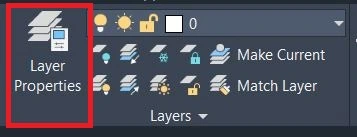
Change the line weight of that layer. Click on ‘Default’ and select line weight as per your requirement.
The line weight of objects that are included in that layer is changed.
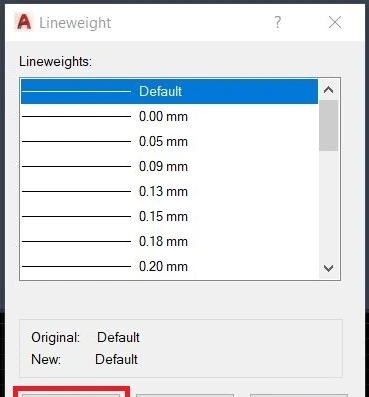
Method 2: How to change line weight in AutoCAD
Select an object and right-click. Select “Properties” from all options.
A properties dialogue box will open. Change the line weight from here by clicking on ‘Default’.
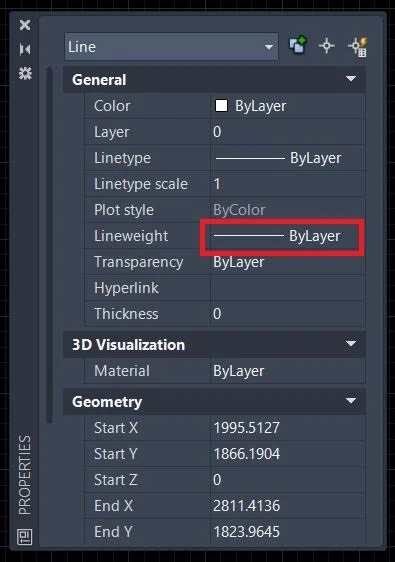
Select the “line weight” as per your requirement and close it.
We can also change the style of the line to “dashed” or “dotted” as per your requirement.
How to change Linetype on AutoCAD?
Follow these steps for How to change Linetype on AutoCAD.
- First of all, click on the “Layer Properties” from the ‘Layer’ panel in the ‘Home’ tab.
- Now create a new layer and give it the name ‘Dotted line’.
- After that, double-click on the dotted line layer to make it current.
- Then click on the ‘Continuous line type’. One dialogue box will be open there.
- Then click on “Load” to load other line types. Select the line type as per your requirement and click on ‘OK’.
- In another dialogue box, select your loaded line type and again click on the ‘Ok’.
- Then select the ‘Properties’ option and change the “Line type scale” from the dialogue box.
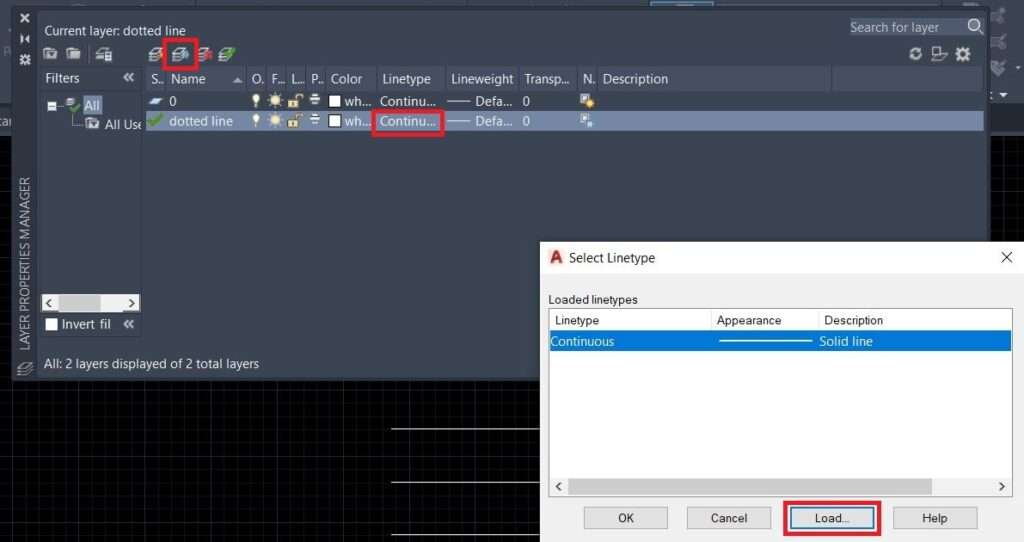
Now, close the layer command and draw a line. It will be drawn as a Dotted line.
NOTE: If the dotted line is not showing or the scale is too big/small then select the line and right-click.
Thank you for reading. Also, read our other articles related to AutoCAD queries.
Know more About AutoCAD on Youtube
You can Read our Other Articles
- What is AutoCAD Electrical? (99% want to Know) APR 2024
- AutoCAD Student Teacher Watermark (99% A-Z Tips) APR”24
- AutoCAD Earth Ground Symbols (70% Don’t Know) April”24
- What Computer language was AutoCAD written in? (90% Don’t Know)
- Best 11 laptops for AutoCAD 2024 (100% You Like) Apr”24
- Autodesk Takeoff 2024 | 80% of People Don’t Know (April”24)
- AutoCAD Section Line | 100% You Don’t Know April 2024
- AutoCAD shortcut keys (80% New keys don’t Miss) April 2024
- AutoCAD 2024 software price in India (99% it’s Confusing) Apr”24
- How to Autodesk clear temp files? (100% Legit Tips) Apr”24











Leave a Reply