Good morning guys today we are learning about How to make a cone shape in SketchUp How to create a custom shape in SketchUp and make a graphics cone and How to make a tapered cylinder and make a funnel in SketchUp?
Do you know How do I make a cone shape in SketchUp?
In SketchUp, you can create a cone by Two Methods.
Method No: 1. By resizing a cylinder face
Method No: 2. By extruding a triangle along a circular path.
Method No: 1. By resizing a cylinder face
To create a cone shape from a cylinder, follow these simple steps:
- With the help of the Circle tool, draw a circle.
- Then use the Push or Pull tool the extrude the circle into a cylinder.
- Then select the Move tool and look at this Move tool symbol <
>.
- Must Click a cardinal point on the top edge of the cylinder, which you can see on the left in the figure. a)
- Also, the cardinal point is aligned with the red/green axis and acts you can see as a resize handle.
- To find a cardinal point, hover the “Move tool” cursor around the edge of the top cylinder.
- Also when the circle edge highlighting disappears, this indicates a cardinal point.
- You can Move the edge to its center until it shrinks into the point of a cone exactly.
- Then Click at the center to complete the cone. (as shown in Figure B)
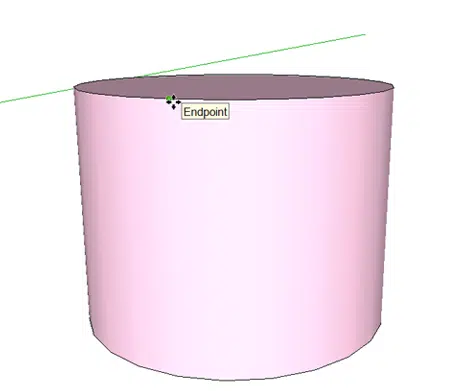
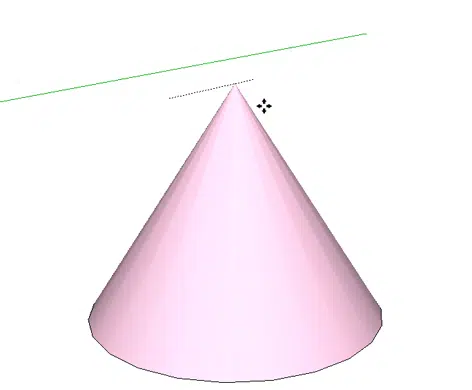
Method No: 2. By extruding a triangle along a circular path.
To create a cone shape by extruding a triangle along a circular path follow these simple steps:
- First of all, Draw a circle on the ground plane. You’ll find it’s easier to align your triangle with the circle’s center if you start drawing the circle from the ax’s origin.
- With the Line tool (line tool symbol <
>), draw a triangle that’s perpendicular to the circle. You can see the left image in figure c.
- With the Select tool (Select tool Symbol <
>), select the surface of the circle.
- Select the Follow Me tool (Follow Me tool <
>) and click the triangle face, which creates a cone almost instantaneously (as long as your computer has sufficient memory). You can see the cone on the right in the following figure.
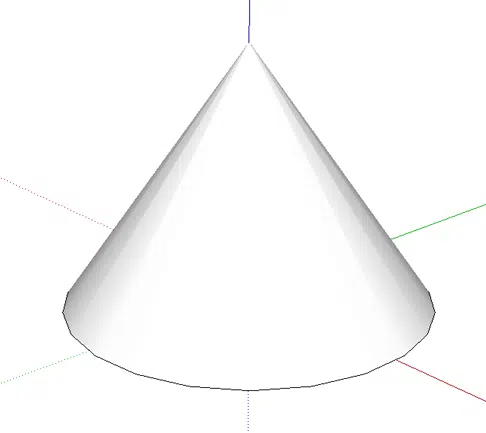
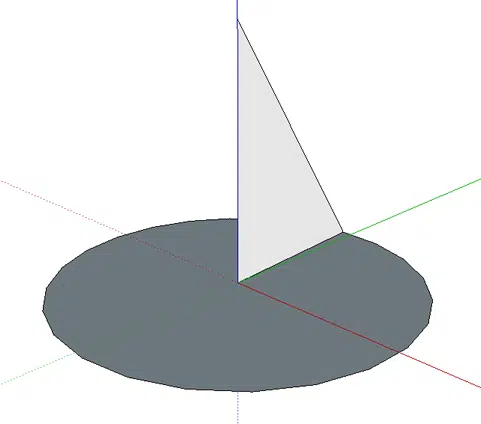
Read More: How to Sketchup Plugins Pack Free Download? and install SketchUp plugin
You can Read our Other Articles
- Transfer AutoCAD from one computer to another (99% Fix) Apr”24
- SketchUp 2023 system requirements (100% Guide) Apr 2024
- Sketchup 2024 Free Download (99% Full Working Guide) Apr’24
- How to render in SketchUp? (Step by Step Secret) Apr”24
- How to use Sketchup? (Learn in 10 Mins) Secret April’24
- Autodesk Products 2024 | Do you know? (99% Genuine) Apr’24
- Sketchup vs Lumion 2024 | Who wins? (90% Don’t Know) Apr’24
- Sketchup vs 3Ds max Who wins in 2024? (70% Difference) Apr’24
- Solidworks vs Sketchup Who wins in 2024? (80% Pro Tips) Apr’24
- Fusion 360 vs SketchUp | Who wins in 2024? (Unknown) Apr’24
 >.
>. >), draw a triangle that’s perpendicular to the circle. You can see the left image in figure c.
>), draw a triangle that’s perpendicular to the circle. You can see the left image in figure c. >), select the surface of the circle.
>), select the surface of the circle. >) and click the triangle face, which creates a cone almost instantaneously (as long as your computer has sufficient memory). You can see the cone on the right in the following figure.
>) and click the triangle face, which creates a cone almost instantaneously (as long as your computer has sufficient memory). You can see the cone on the right in the following figure.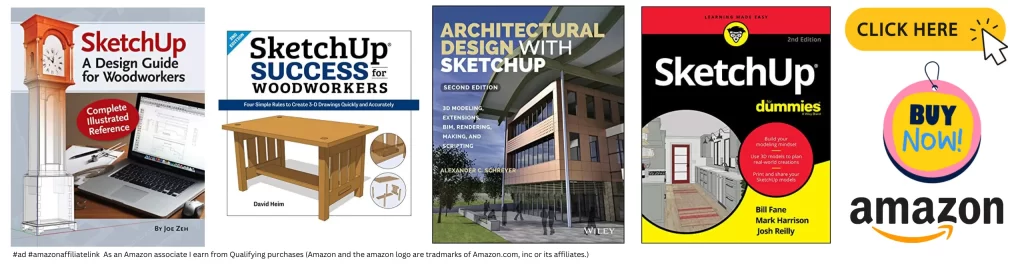
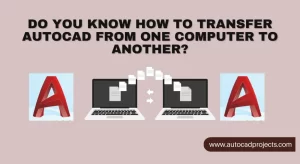

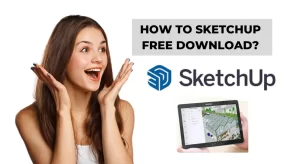
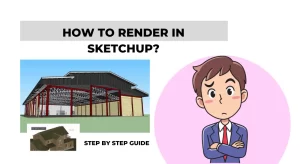
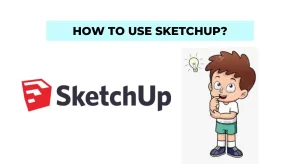





Leave a Reply