Good morning friends today we are learning about How to copy and rename a block in AutoCAD and How to rename a block in AutoCAD 2024.
Do you know How to copy and rename a block in AutoCAD?
Earlier we have seen how to remove or delete the block. (Refer to Part 1) Now we will see how to rename any block name in AutoCAD.
1. We can rename the block name by using the “Rename” command.
2. We can rename the block name as well as the layer name, material name, etc.
3. Follow these steps to rename the block:
4. Type “RENAME” in the command bar and press the Enter key.
5. One dialogue box will open.
6. Click on the “Blocks” in the left panel.
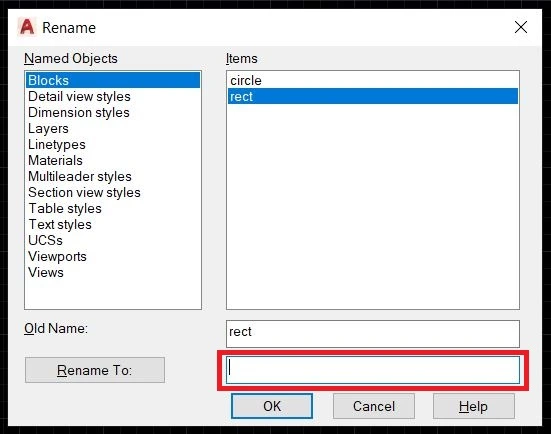
7. All block names will show in the right panel.
8. Click on the block name that you want to rename.
9. It will show the old name. Type a new block name below that panel.
10. At last, click on ‘OK’. Your block name has been changed.
How do edit blocks in AutoCAD?
1. Insert a block in the current drawing that you want to edit.
2. Click on the “Block Editor” from the ‘Block definition’ panel in the ‘Insert’ tab.
3. One dialogue box will open. Select the block name and click on ‘OK’.
4. Block editor mode will open. Now you can edit the block as per your requirement.
5. After an edit, click on the “Close Block Editor” and then click on “Save the changes to Block name”.
6. Your block will edit.
Advantages of using blocks:
1. It is a time-saving command. Some drawings are used many times in a drawing. We can add blocks again and again.
2. One of the advantages of using blocks is its ability to modify all its references by modifying a single block.
For example, if you are using blocks for creating doors in a floor plan, and after adding the doors your idea is changed and you want to modify the type of door.
In this case, you can simply modify the door block and all its references used in the drawing will change automatically.
Thank you for reading…
Also, read our other articles related to AutoCAD queries.
Know how to Download the AutoCAD Step-by-Step A to Z Guide only at My Cad Tutorials
You can Read our Other Articles
- What is AutoCAD Electrical? (99% want to Know) APR 2024
- AutoCAD Student Teacher Watermark (99% A-Z Tips) APR”24
- AutoCAD Earth Ground Symbols (70% Don’t Know) April”24
- What Computer language was AutoCAD written in? (90% Don’t Know)
- Best 11 laptops for AutoCAD 2024 (100% You Like) Apr”24
- Autodesk Takeoff 2024 | 80% of People Don’t Know (April”24)
- AutoCAD Section Line | 100% You Don’t Know April 2024
- AutoCAD shortcut keys (80% New keys don’t Miss) April 2024
- AutoCAD 2024 software price in India (99% it’s Confusing) Apr”24
- How to Autodesk clear temp files? (100% Legit Tips) Apr”24












Leave a Reply