Do you know How to Rename a block in AutoCAD?
Earlier we have seen how to remove or delete the block. (Refer to Part 1) Now we will see how to rename any block name in AutoCAD.
We can rename the block name by using the “Rename” command.
We can rename the block name as well as the layer name, material name, etc.
Follow these 5 simple steps to rename a block in AutoCAD:
1. Type “RENAME” in the command bar and press the Enter key.
One dialogue box will open.
2. Click on the “Blocks” in the left panel. All block names will show in the right panel.
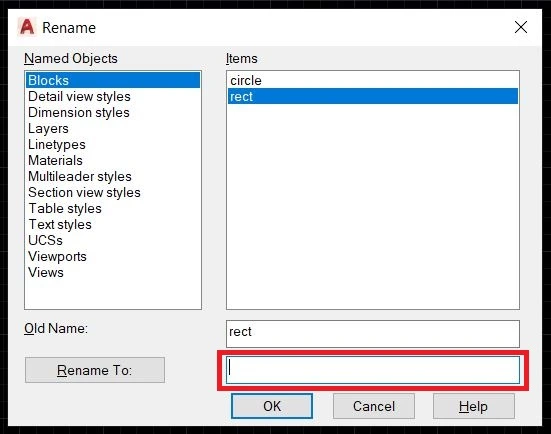
3. Click on the block name that you want to rename.
4. It will show the old name. Type a new block name below that panel.
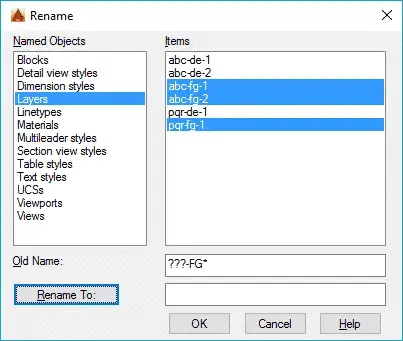
5. At last, click on ‘OK’. Your block name has been changed.
How to create a block?
Follow these steps to learn how to create blocks:
1. We can select ‘Create Block’ from the ‘Block’ panel in the Home tab.
Or we can select ‘Crate Block’ from the ‘Block definition’ panel from the ‘Insert’ tab.
2. After clicking on that one dialogue box will open.
3. In this dialogue box, firstly give the name of the block that you want.
4. In the first column of the base point, click on the ‘Pick point’ icon.
After clicking, select the base point of the object from the workspace that you want as per requirement.
5. After that, the second column is ‘Object’. Click on the ‘Select objects’ icon.
6. Select the whole object or all objects that you want to make a block and Right-click.
7. Make sure there is a selected ‘Convert to block’ option.
8. Set unit as per requirement.
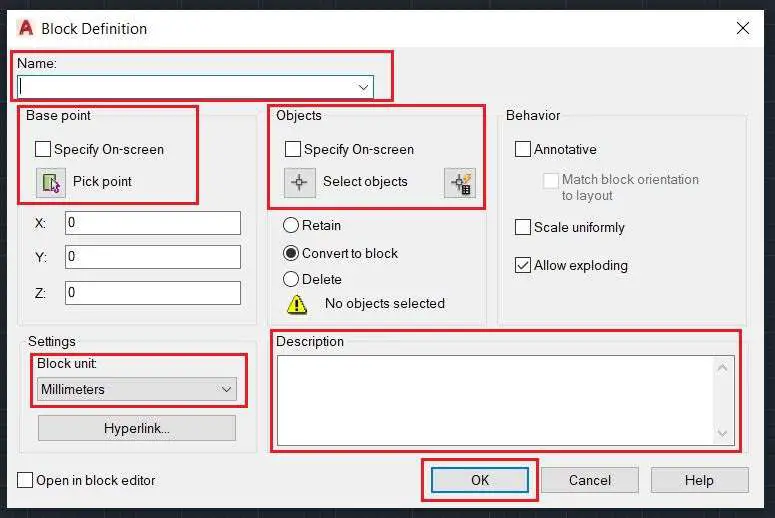
9. At last, write a description of the block.
10. Click on OK. Your block is ready!!
Also, read our other articles related to AutoCAD quarries. Thank you for reading.
Know more About AutoCAD on Youtube
You can Read our Other Articles
- What is AutoCAD Electrical? (99% want to Know) March 2025
- AutoCAD Student Teacher Watermark (99% A-Z Tips) March 2025
- AutoCAD Earth Ground Symbols (70% Don’t Know) March 2025
- What Computer language was AutoCAD written in? (90% Don’t Know)
- Best 11 laptops for AutoCAD 2025 (100% You Like) March 2025
- Autodesk Takeoff 2025 | 80% of People Don’t Know (March 2025)
- AutoCAD Section Line | 100% You Don’t Know March 2025
- AutoCAD shortcut keys (80% New keys don’t Miss) March 2025
- AutoCAD 2025 software price in India (99% it’s Confusing) March 2025
- How does Autodesk clear temp files? (100% Legit Tips) March 2025

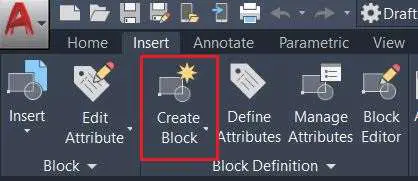










Leave a Reply