Good morning guys today we are learning about How to scale a PDF in AutoCAD while inserting or attaching and How to scale an imported PDF in AutoCAD
Do you know How to scale a PDF in AutoCAD while inserting or attaching it?
1. First of all, set your workspace unit the same as the PDF unit.
2. And the first thing is, to give a proper scale in the dialogue box while inserting or attaching a PDF in the AutoCAD application.
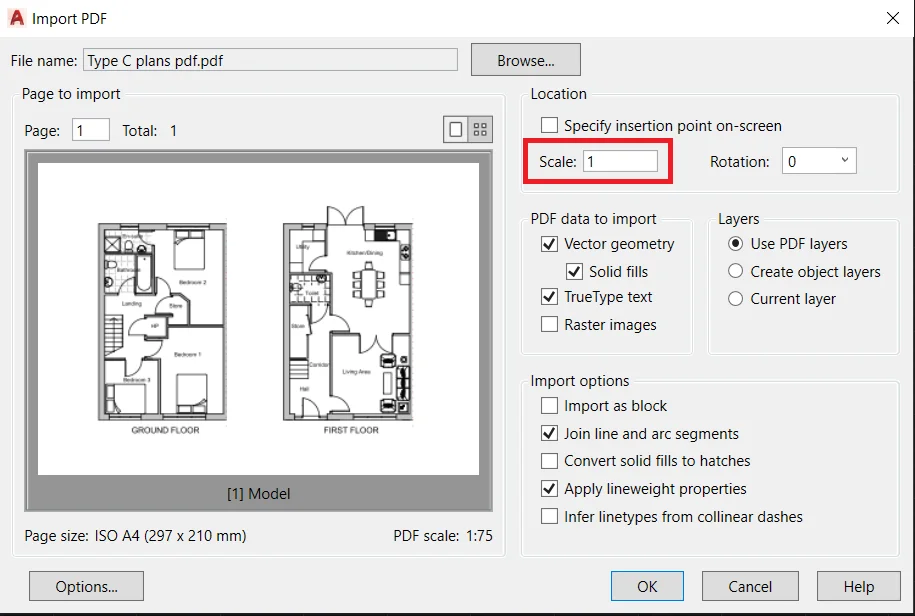
3. But if your dimensions are not matching, then you can scale it properly by using the ‘scale command’.
4. Select the “Scale” command from the ‘Modify’ panel in the ‘Home’ tab.
5. Select the whole PDF to scale.
6. Then select one base point and select a “Reference” option from the command bar.
7. Specify the first point and last point of the reference line and give the actual length of that reference line as per the PDF. Press the “Enter key“.
8. Now all dimensions will match with PDF dimensions.
Know more about Scale commands:
Here is an image attached to understand the workings of the Scale command

Scale command is used to enlarge or reduce the size of the selected objects while keeping the proper proportion of objects after scaling.
It is a very useful command in AutoCAD.
So, We can scale our full drawing, any object, block, external imported drawings or images, or pdf by the Scale command while keeping the same drawing proportion after scaling.
We can also change the scale of the dimensions and texts by changing their scale from the properties.
We will learn it in the Annotation command.
AutoCAD scales the objects by the scale factor that you type, using the selected base point.
Numbers greater than 1 increase the object’s size and numbers smaller than 1 but greater than 0 decrease the object’s size.
Negative scale factors are invalid in this command.
Also, read our other articles related to AutoCAD quarries…
Thank you for reading
Know more About AutoCAD on Youtube
You can Read our Other Articles
- What is AutoCAD Electrical? (99% want to Know) March 2025
- AutoCAD Student Teacher Watermark (99% A-Z Tips) March 2025
- AutoCAD Earth Ground Symbols (70% Don’t Know) March 2025
- What Computer language was AutoCAD written in? (90% Don’t Know)
- Best 11 laptops for AutoCAD 2025 (100% You Like) March 2025
- Autodesk Takeoff 2025 | 80% of People Don’t Know (March 2025)
- AutoCAD Section Line | 100% You Don’t Know March 2025
- AutoCAD shortcut keys (80% New keys don’t Miss) March 2025
- AutoCAD 2025 software price in India (99% it’s Confusing) March 2025
- How does Autodesk clear temp files? (100% Legit Tips) March 2025












Leave a Reply