Good afternoon friends today we are learning about How to copy in SketchUp also How to copy and paste multiple times in SketchUp LayOut.
In this article, we will tell you How to copy in SketchUp.
There is no particular command to copy in this Software. But we can copy objects in this software by using the “Move and rotate” command.
If you are familiar with the basic knowledge of SketchUp, you might already be familiar with the concepts in this chapter.
You can keep reading, however.
Even some experienced users don’t know all things about how to copy, which is a fundamental concept.
As per the name of the tool, the Move Tool is used to move objects, and the Rotate tool is used to rotate objects.
For both tools, when you press the “Ctrl” key, you will make copies.
To make linear copies with the Move tool, you can adjust the spacing and number of copies, and to make rotated copies with the rotate tool, you can adjust the angle between copies and the number of copies.
Do you know How to copy in SketchUp?
How to copy in SketchUp 2023? / How to copy in SketchUp free?
So, let’s see how to copy objects by using the Move tool. Follow these steps:
Step 1: First of all, select the object that you want to copy. (If that object will be grouped or component, it will be easy to select.)
Step 2: Then invoke the move tool. And which is placed in the menubar as shown in the image. Just click on the Move tool.
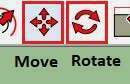
Step 3: Then you need to select the point on the object from where you want to copy it. But it will move the object.
So you just need to select that point by pressing the “CTRL” key. You will see a + sign on the cursor symbol.
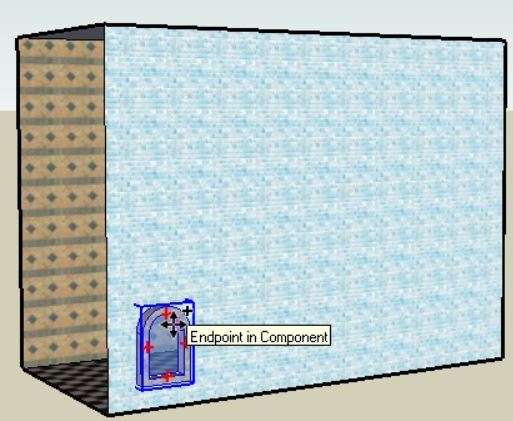
Step 4: After that, if you drag your cursor, it will make a double object. Select the point where you want to copy it.
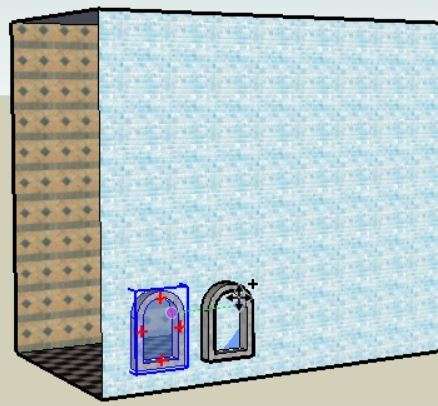
How do you copy and paste multiple times in SketchUp?
Do you know How to SketchUp copy multiple equal spacing? Follow these steps:
Step 1: The method is the same. First of all, select the object that you want to copy multiple times.
Step 2: Then press the “CTRL” key (Or “Option” key for Mac) and select the object. You will see the “+” sign there.
Step 3: Drag the copied object in the green or red axis direction.
Step 4: Make the first copy and select the point where you want to copy it. Or you can also give a particular distance. Just type distance in your drawing unit. Press the enter key.
Step 5: Now if you want to make 3 copies, then just type x3 in the length box placed in the lower right corner.
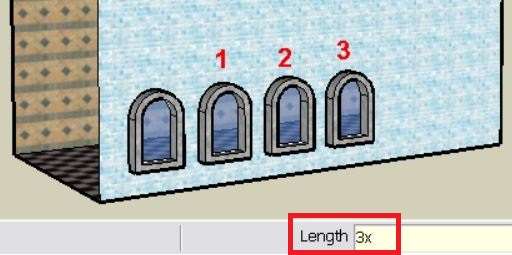
It will copy 3 objects including the first one. And the distance between all will be the same as the first given.
As long as you don’t start another Move operation or activate another tool.
You can also change the object numbers and the distance between them. Just type the number or distance and press the Enter key.
So, in this way, you can multiple objects in SketchUp.
If you want to place your first and last copies and want to add space for additional objects between them, then use the “forward slash” format for the number of copies.
How to copy objects in SketchUp by dividing spacing?
To copy objects in SketchUp by dividing spacing Follow these steps:
Step 1: All process is the same. First of all, select the object that you want to copy. And that will be the main object.
Step 2: Invoke the Move tool by clicking on move. Or shortcut key is “M”.
Step 3: Press the “ctrl” key and select the object. Copy it at the last point.
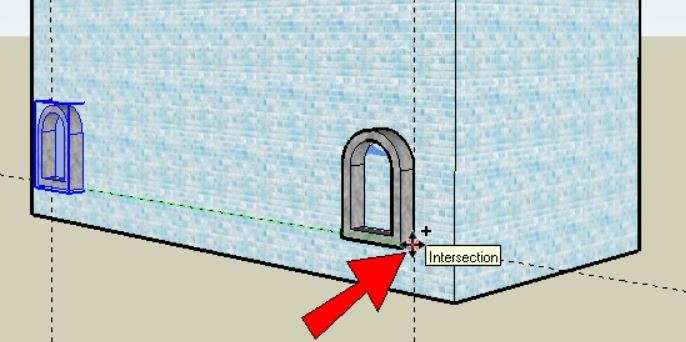
Step 4: Now the main thing is, to type “/” and give the number by which you want to divide the object. For example, type “/5”. The space between the first and last object will be divided by 5.
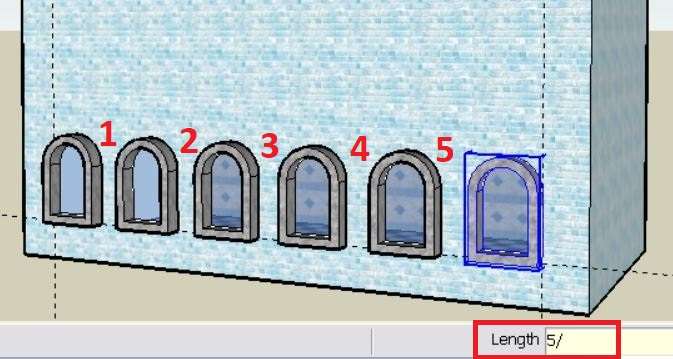
FAQ
Ans: Copy, paste & cut elements in the SketchUp LayOut
Select Edit then Copy/press “Ctrl+C” for Microsoft Windows or “Command+C” for Mac OS X to copy the selected object to the clipboard without deleting the items from your LayOut document.
Read our new Article
- Transfer AutoCAD from one computer to another (99% Fix) Apr”24
- SketchUp 2023 system requirements (100% Guide) Apr 2024
- Sketchup 2024 Free Download (99% Full Working Guide) Apr’24
- How to render in SketchUp? (Step by Step Secret) Apr”24
- How to use Sketchup? (Learn in 10 Mins) Secret April’24
- Autodesk Products 2024 | Do you know? (99% Genuine) Apr’24
- Sketchup vs Lumion 2024 | Who wins? (90% Don’t Know) Apr’24
- Sketchup vs 3Ds max Who wins in 2024? (70% Difference) Apr’24
- Solidworks vs Sketchup Who wins in 2024? (80% Pro Tips) Apr’24
- Fusion 360 vs SketchUp | Who wins in 2024? (Unknown) Apr’24
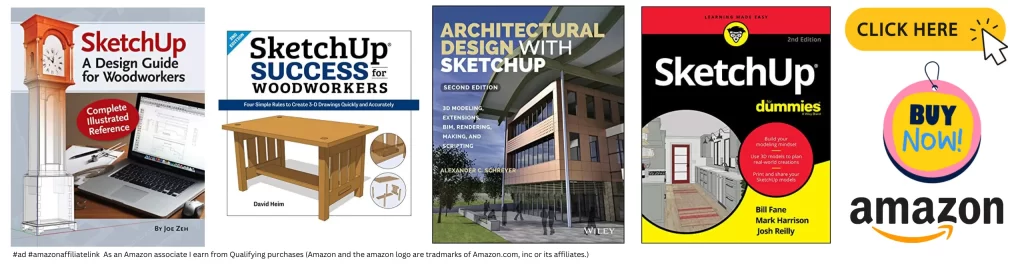
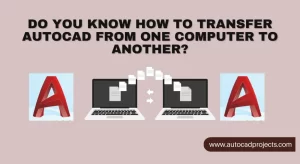

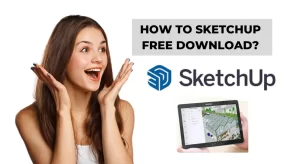
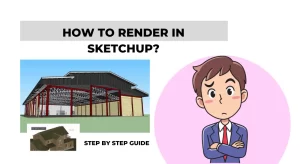
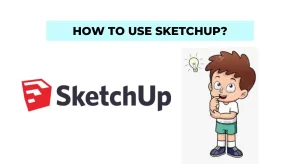






Leave a Reply