Guys welcome back to another informational article. Today we are learning about Autodesk Education 2025, and know if Autodesk AutoCAD is free for students and the Autodesk products education support.
How do I get Autodesk Education 2025?
- First of all, visit the Autodesk Products page on the Official Autodesk Education Community page.
- Then click on the Sign In option and enter your email ID & password.
- After that, choose your college or school from the drop-down listing.
Friends, if your school is not available on the list, please click “Can’t find your school?” & complete these forms. It may take 7 days or more to validate.
If you are doing homeschooling, then type “Home” in the field & select Home School from the list. - Must Double-check your information again.
Most importantly: Make sure that your profile info is correct & it will match the information held by your school, because once you have done it, you can’t change it later.
So be sure you have selected the right information for your college or school institution:- The secondary means K-12 schools.
- Postsecondary includes college, universities, as well as vocational schools & trade.
If you select the wrong data or segment, you will not be able to select your school from the list. If you’ve selected the wrong segment, then contact Autodesk Education Support.
- At the last click on the Verify.
The software tools include AutoCAD & Fusion 360, which can be used for 2D & 3D drawings, as well as digital prototyping & simulation.
Autodesk Education is a company that provides software tools, resources, & professional development opportunities to help students & teachers be more creative & innovative in the classroom.
Autodesk Education also gives you resources & support for educators to integrate technology into their schedules.
These tools are free to download through Autodesk Education, & there are also resources available to help students & educators learn how to use them effectively.
For example, the Design Academy provides lesson plans, projects, & challenges that help students develop skills like 3D modeling & animation.
Submit additional documentation
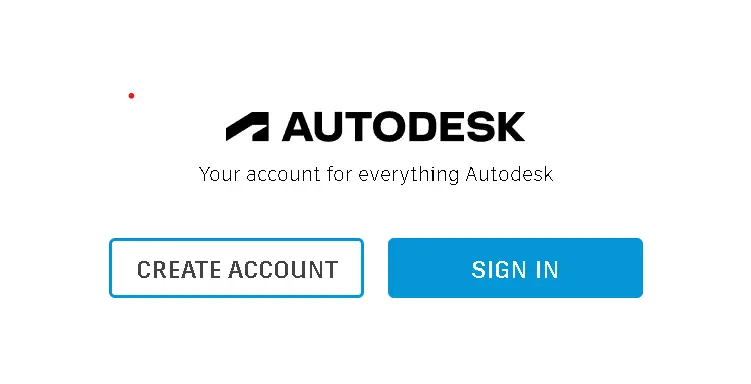
Maybe Autodesk asked you to submit additional documentation for proof of your eligibility.
So, this documentation must be to you, you have to include:
- “Full name” Note: Must match the name as shown in school registration.
- Full name of the college or school or educational institution
- A date within the current college/school term
Here are some examples of proper documentation. Also assuming they include the info. above:
- Official letter from the College/school (Educational institution)
Keep Note: Here are templates of such a letter for faculty & students. - School/college Registration receipt
- Tuition receipt of your college or school
- Student/employee ID (photo not required)
- Transcript
- Faculty listing on the school website
Must know that you have only 14 days to upload a suitable document.
Once you have uploaded your documentation, it will take some days for your eligibility to be confirmed by ID.
Once you are eligible, you will receive a confirmation email welcoming you to the Education Community.
How do Create an account for students & educators?
If you are new to the Autodesk website, you need to create an Autodesk account to use products that come under the Education plan.
So please make sure you are eligible for educational access by knowing who can be eligible.
Autodesk offers a single sign-on SSO system.
That means you can use Autodesk products with the same email & password to sign in to many Autodesk websites.
If you have signed in to Autodesk Registration & Activation, Autodesk Drive, Education Community, or Autodesk Discussion Groups where you already have an Autodesk account.
How to create an education account in Autodesk?
- First of all, on the Get Products page on the Autodesk Education Community, click on Get Started.
- Then you have to follow the on-screen instructions step by step & enter basic info about your school/college & yourself.
When filling your education role, you must choose one of the following:- Select Student to use the software on your device.
- Select Educator if you are planning to use this software with students. After you confirm eligibility, you will select whether you want to use the software on your device only, or otherwise, you likewise need to convey the product for the benefit of your educational institution to various clients or devices at your educational institution.
- When your record data is submitted, you’ll get an email to confirm your location (Address). And the last click on the link in the email to activate your account.
What to do if you don’t receive the account confirmation email?
- Must Wait at least 10 min.
- Then must check your spam/junk email folders.
- Make sure your email or Gmail server allows receipt of emails from the following addresses/trusted domains:
- [email protected] (for only Autodesk account confirmation emails)
- [email protected] (if additional information is needed to confirm eligibility)
- [email protected] (for student invitations from educator’s emails)
- If you still have not received the email on your email id then try to sign in again.
- Resend the activation email.
- If this still does not work, you have to try creating your account again & confirm your email ID at sign-in.
I hope you like this article, Autodesk Education 2025.
If you forget your password:
- To reset your password, click Forgot password. on the sign-in page.
- Then enter the email address that is used to create your account.



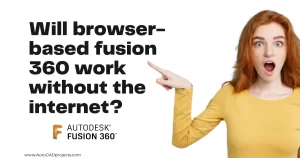
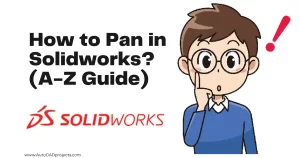

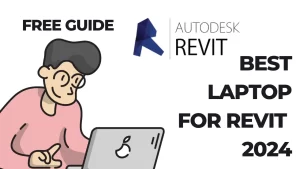




Leave a Reply