Do you know How to update AutoCAD?
It’s very necessary to update AutoCAD on our computer.
By updating, we can get more features in the software.
We can Install, Update, and Maintain our Autodesk license from the Autodesk Account or through the Autodesk desktop app (For Windows only).
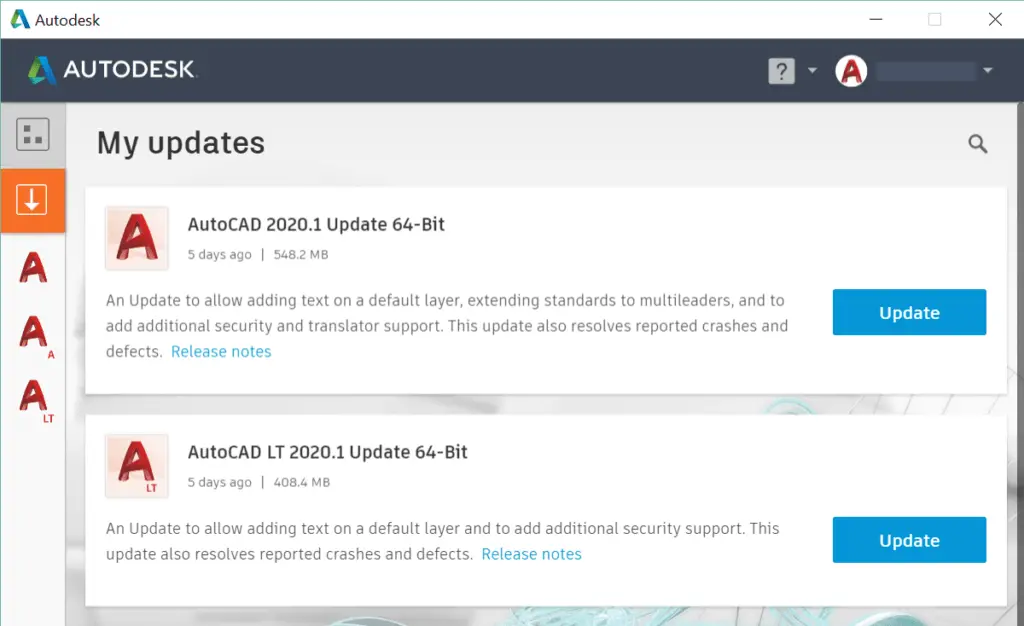
Follow these steps to update AutoCAD
1. Update AutoCAD from the official Autodesk website:
- Go to the Autodesk website and sign in to your Autodesk Account.
- After that, Go to the Product Updates tray in your Autodesk Account to find the updates.
- If there are any updates, they will show there.
- Select and update from here.
2. Update AutoCAD from the Autodesk Desktop App (for Windows only):
- Open your Autodesk desktop app.
- Then click on the “My Updates” second icon at the upper left corner of the screen.
- Your product updates are automatically available here.
- Select and install updates available from here.
How to update AutoCAD 2023 student version?
As you know the student version of AutoCAD is available only for one year.
Some years ago it was for 3 years.
To Update the Student Version, you Must need to uninstall the older version & again install the next or new version of AutoCAD by using your current AutoDesk student ID.
How to remove the AutoCAD license from the Computer?
If you don’t need AutoCAD or AutoCAD license on your computer, then follow these steps:
1. Go to the window ‘Control panel’ and click on ‘Programs and features.
2. Find AutoCAD in all application lists. Select it and ‘Uninstall’ it.
3. If you are uninstalling it, your AutoCAD or AutoCAD will remove your computer.
Thank you for reading.
Also, read our other articles related to AutoCAD queries.
FAQ on How to update
Many people think that AutoCAD is hard to learn. We cannot learn it at home. And we need to pay large fees to learn AutoCAD.
But, yes, there are many things and commands to learn. But is not hard to learn. We need to learn it step by step and keep practicing.
You can learn that step by step free from our website.
The student version of AutoCAD is available only for one year. So to Update the Student Version, you need to uninstall the older version and again install the next or new version of AutoCAD by using your current student ID.
Know more About AutoCAD on Youtube
You can Read our Other Articles
- What is AutoCAD Electrical? (99% want to Know) March 2025
- AutoCAD Student Teacher Watermark (99% A-Z Tips) March 2025
- AutoCAD Earth Ground Symbols (70% Don’t Know) March 2025
- What Computer language was AutoCAD written in? (90% Don’t Know)
- Best 11 laptops for AutoCAD 2025 (100% You Like) March 2025

- Autodesk Takeoff 2025 | 80% of People Don’t Know (March 2025)

- AutoCAD Section Line | 100% You Don’t Know March 2025

- AutoCAD shortcut keys (80% New keys don’t Miss) March 2025

- AutoCAD 2025 software price in India (99% it’s Confusing) March 2025

- How does Autodesk clear temp files? (100% Legit Tips) March 2025






Leave a Reply